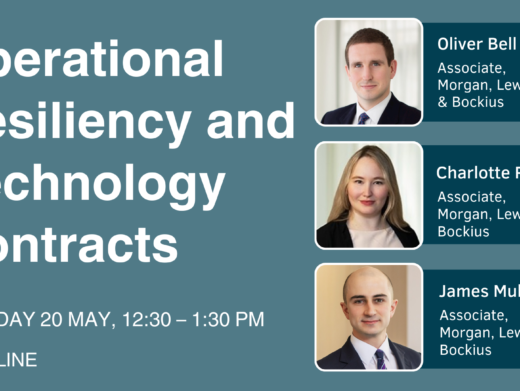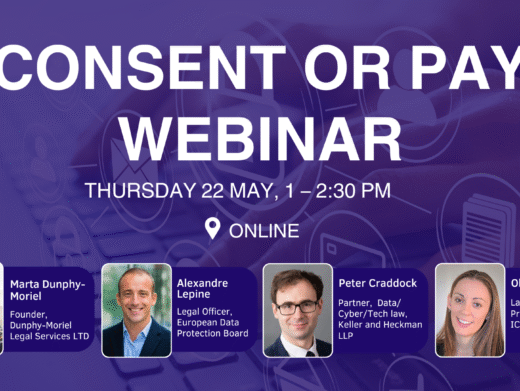A reminder about a long neglected promise to write more technology and gadget reviews for the journal by the editor coincided with the imminent launch of Microsoft’s new operating system. I immediately saw an opportunity to fulfil my responsibilities at the same time as blagging some much needed free software off the world’s largest software company.
After being pointed to the right person at Microsoft by those friendly Tikit people and an exchange of e-mails, brand new copies of Windows XP and Office XP, Professional Edition in both cases no less, arrived in the mail at home the day before the official launch.
Let’s start with Windows XP. Windows XP – the place where Windows 98 (and its orphan Windows Me) supposedly meet Windows 2000, and a successor to both. The idea is that it is Windows 2000 (ie full 32-bit in operation and more reliable overall) married with Windows 98/Me usability, additional media-friendly software and – most importantly – every device driver you could need.
To support the home and commercial communities, Windows XP comes in two flavours – Windows XP Home Edition and Windows XP Professional Edition. So, what are the key differences between them? As you can imagine the Home edition is primarily for domestic users, but even that version has improvements over Windows 2000, such as:
- improved compatibility
- simplified security
- simplified log-on featuring new ‘welcome’ screen
- fast user switching
- a new user interface featuring context-sensitive, task-oriented Web views
- enhanced support for digital media (movies, pictures, music)
- directX 8.1 multimedia libraries for gaming.
In comparison the XP Professional Edition has some additional features that Home Edition hasn’t:
- more sophisticated, and complex, user and system management facilities
- multi-processor support
- remote desktop server
- backup – yes, that means that Home Edition has no in-built backup facility
- IIS Web Server software
- file-level access controls and user disk quotas
- Group Policy, IntelliMirror and Roaming Profiles.
One of the key gotchas that might lead you towards the Professional Edition is that you can only upgrade to Home Edition from Windows 98, 98 SE, and Millennium Edition (Me). If you have Windows NT or 2000 then you must move to Professional Edition. If you have Windows 95 then you cannot upgrade to either version of XP without first upgrading to another operating system; on the other hand, if you are still on Windows 95 it would be a miracle if your PC could run either version of XP the recommended hardware specifications for which are:
- 300 MHz processor
- 128 Mb RAM
- 1.5 Gb disk space
- Super VGA display adapter.
I have a Dell Dimension PIII 700 MHz PC with 20 Gb so it was well worth a go.
Things that both version of XP have in common are greatly improved multimedia capabilities, such as a new version of Media Player, Windows Movie Maker software – more of which later – and Internet Explorer version 6. The other is that they are true 32-bit operating systems based on the NT kernel approach, which theoretically gets round the reliability and resource constraints of previous Windows versions.
Installing
I was blessed with the Professional Edition, and who am I to argue. I placed the CD-ROM in the drive and waited for the autoplay to offer me the upgrade.
First of all it whirred around gathering information, and then a few minutes later told me that it was about to start the upgrade process and would take 187 minutes! It ended up taking very slightly less than this.
The first job was to produce a list of your system’s hardware and software that might have problems with Windows XP, or is it vice versa. On my hardware list that ‘might need additional drivers’ it included my USB/Serial adapter & related COM port, my Rio500 MP3 player, my digital camera and FinePrint – which is actually software but looks like a printer driver. It also said that my HP OfficeJet Pro scanner might not work, which was a bit worrying.
In the software potential problem list it included my Firewall (BlackIce), my AntiVirus software (McAfee), and all Norton Utilities software. It warned me that WinFax Pro and Easy CD Creator would have to be reinstalled, as would Office 2000, and that the SoundBlaster Live accessories programs would not run. Despite this daunting list of issues, which if they all caused real problems I estimated would take at least another 187 minutes to deal with, I decided to press on regardless, or as the Americans say, irregardless.
I told it to proceed and went into the other room to watch TV for 186 minutes. Luckily I got curious and went back some time later, only to find that it had paused to tell me something inconsequential and was waiting for me to press OK. It could have been a long wait otherwise. Back to the TV. This happened a few more times. (I have since discovered that you can arrange a totally unattended upgrade process, see http://members.aol.com/axcel216/xp1.htm – but note that the preparation for the unattended installation process itself has 22 steps.)
First Impressions
Eventually some 180 minutes later and after several reboots, and identification of multiple UserIDs, it was done. I immediately went to see what damage had been done. First of all I was struck by the change in the look of the software. Big, blue, chunky and bold – the default theme has already led one commentator to complain that he felt he had entered into TellyTubby-land. I have to say I rather liked it, and have kept it so far. If you don’t like it you can select Classic and change it back.
The Start button is big and green and pressing it takes you to a new Start Menu area which has the familiar areas for Programs, My Documents, Favourites, Control Panel etc, but also new areas such as most often used programs. This is a great new facility; XP takes note of the programs you use most often and they magically appear right on top of the Start button. Also, newly installed programs and groups appear highlighted for a period while you get used to their location. The whole Start Menu is highly customisable, and – as with most of it – if you don’t like it you select Classic Start Menu and it all goes back to ‘normal’.
Program short-cuts that appear straight off to catch your eye include a Tour of XP and a much improved Help and Support facility. The tour is a full-screen multimedia affair which gives you an idea what XP can do, but not how to do it – which is where the excellent Help and Support facility comes in. First of all there is a series of ‘Walkthroughs’ as they are called on topics such as Personalise Your PC, Digital Photos, Making Music, Sharing Your PC and Home Networking. If you do a search for a topic it will find all local help files, but it will also search the Microsoft Knowledge Base as well.
The Task Bar will handle more programs simultaneously without getting too overcrowded, for example, if you have four instances of Internet Explorer running it will stack them on the same Task Bar icon.
Having familiarised myself with the Start Menu and new options I was then asked to Activate my copy of XP. This is Microsoft’s latest method of reducing software piracy – a personal activation process which connects to Microsoft over the Internet and registers your personal copy of XP with their database. You have 30 days to do it after installation and then XP ‘stops’. What stops means in this context I wasn’t going to wait to find out, so I Activated immediately, it was painless and quick. But, and it could be a good one, as a precaution against piracy after installation if you change the configuration of your PC beyond certain limits it will ask you to reactivate. Hmmm .
Identifying Problems
The next thing I needed to do was to find out which of the potential XP upgrade problems were going to be real ones.
The USB/Serial port was one of them – I had to go to the Belkin Web site and download a Windows 2000 driver as no XP-specific driver was available – it sort of works. For the digital camera eXPerience see below. The HP OfficeJet 1150c was handled perfectly – the first time I switched it on, Windows XP found the printer, correctly identified the make and model and installed the drivers – it printed fine.
I was a bit worried that the upgrade assistant had said that the supplementary HP applications would not work, which includes the scanning facility – but I discovered that the native XP ‘Scanner and Camera Wizard’ finds and operates the scanner element of the OfficeJet just as effectively as the previous HP software – in fact it looked and operated in a suspiciously similar manner to that very software. The FinePrint software printer driver needed a free Web-provided update, so that was OK. So did the BlackIce Firewall software (although XP comes with its own Firewall facility), and so did McAfee, which downloaded an update and rebooted.
As regards McAfee, I suffered some instability problems and having reviewed the XP Internet Newsgroup I grew suspicious of McAfee and removed it. There was an immediate improvement in stability. I have since installed the free AVG Anti-Virus software (www.grisoft.com – virus updates are also free) and that appears to work well with XP. No versions of any Symantec software I had on my PC appeared to be reliable with XP without expensive updates – that includes Norton utilities and WinFax – so they were completely uninstalled, not without some pain in the case of Norton Utilities, as the uninstall file has mysteriously disappeared. So I decided to manage without Norton Utilities, and to use the XP native fax capability instead of WinFax. These fax facilities are included in both editions of XP, but are only installed by default on Professional; Home Edition users will have to install it after setup.
Office 2000 should apparently, I must have missed the prompt, have been uninstalled prior to the upgrade, as should several other programs such as Easy CD Creator. As it happens this omission caused me to waste a bit more time, but was not fatal. In the case of Office XP it meant I had to uninstall Office 2000 first – no problems.
I had a lot more problems with the Soundblaster Live applications and Roxio’s Easy CD Creator. The native Soundblaster drivers were installed by the upgrade, but the applications were not, furthermore the Creative Web site told me I would have to ‘buy’ the new versions when they came out. This was a major pain as my son regularly uses my PC to transfer digital recordings to hard disk preparatory to burning CDs, and we use several of the Soundblaster applications in this process.
The other thing we use regularly during this process is Easy CD Creator 5 Platinum from Roxio. As I say it was identified as a potential problem application early on, so I went to the Roxio Web site for confirmation that it would not work under XP, only to be told that new drivers to upgrade Easy CD 5 for XP would be available ‘on the day XP was launched’. This proved to be somewhat optimistic, in fact they turned up a week late – leaves on the line I suppose.
In the meantime I wasn’t too worried as XP’s new version of Windows Media Player comes with CD-burning capabilities built in. However, they are not as sophisticated as Easy CD Creator so I was glad when they finally appeared and that was another one crossed off the ‘to-do’ list.
Other applications that sort of ran with XP, but for which new versions have since been made available include:
- End It All – a free program I use when burning CDs which kills all other background programs and tasks to ensure the CD burns OK first time. In fact, Windows XP has a wonderful feature borrowed from Windows 2000 which might render this obsolete; if you start Task Manager and select a specific process and right-click you can ‘Set Priority’ to Above Normal, High or even Real Time, to make sure it is not disrupted by other running programs.
- ActiveHome – my X-10 home automation command program for turning lights and electrical appliances on and off via the mains. This needed a new version to work properly under XP which I discovered was already available.
So what went wrong? Well, at one point I accidentally invoked a Set Up A Home Network Wizard which screwed up access to my home Workgroup until I reset all the TCP/IP settings it had changed for me. I noticed that I was getting a few crackles emitting from my loudspeakers which I didn’t like, so I went to the Creative Web site and downloaded their drivers. Much better.
Then I thought I would try out the Windows Update program just in case there were any XP fixes already out. Windows Upgrade found one critical update, seven or eight Windows XP fixes (including ones for Movie Maker, one for CD burning etc) and one driver update. I happily accepted all these updates, not realising that the driver update was the Microsoft Soundblaster driver I had just previously laboriously replaced with Creative’s better ones. So it was a case of crackle, crackle and then download Creative’s drivers all over again.
After removing McAfee I was left with one serious and unpredictable driver instability issue. Every so often I get a Blue Stop Screen and an automated reboot. This is now happening less and less often but it’s a major pain and I have no idea what is causing it. The error messages, however, confirm that it is a badly behaved device driver trying to address the Kernel at too high an IRQ level. On the other hand, I should admit that my previous Windows Me installation would freeze and require a reboot several times a day for reasons I never even got close to understanding, so it is actually better and more stable than before.
Improvements
The improvements in XP – short for eXPerience remember – is that many of the new features are designed to help users perform tasks or functions more quickly and more easily, without having to go through installation manoeuvres or remember a long series of commands. The best example of this was the digital camera. I had been warned that there might be a problem with my camera drivers so with some hesitation I plugged my FujiFilm Finepix 6800 zoom it into its USB cradle and switched it on.
For the first time since I pointed my Windows 200 laptop infra-red port at a printer in a Santiago hotel business centre I was really impressed with Microsoft. On that occasion I was just preparing to start the control panel to install the requisite printer drivers, when I realised that the laptop was already doing it. Just by letting them ‘see’ each other, my laptop had found and identified the printer, down to model number, installed the right drivers and was sitting waiting for me to print.
On this occasion, it was just as efficient. First of all it found the camera, identified that it needed to install some more USB drivers – which it did all by itself, then identified the right make and model and supplemented with more drivers. Then – without rebooting – it opened up a new Window which asked me what I would like to do with my photos on the camera and offering me the following options:
- print the pictures using Photo Printing Wizard
- view a slideshow of the images
- copy pictures to a folder on the PC
- open a folder to view the images in situ
- take no action.
From this Window you can also specify what default action you want to perform when the camera is connected afresh. This is pretty clever, but it gets even more impressive when you have transferred photos into your My Pictures folder. You then get a new range of options to apply to selected photos in different functional boxes down the left-hand side of the Folder view, such as View As Slide Show, Print, Order Prints Online, Publish Photo to Web, Email Photo and others.
Two of these options bear further examination. If you select some photos and start the Order Prints Online Wizard it connects to the Internet and identifies (at least in the UK) two online digital printing services – Fuji and Jessops. Select one and then it downloads the print size and pricing options, make your choice, tell it how many copies you want in each category enter your credit card number and then it uploads the photo – three days later your prints arrive in the post.
Then there’s the Email Photo facility – which asks you if you would like to automatically reduce the size of photos to be emailed – great if your default photo size is 2 Mb.
As well as Thumbnail mode there is also a new Filmstrip viewing mode which is a handy way of getting a better preview of a selection of photos without launching an application.
Windows Movie Maker has been included in Windows XP (as a previous version was in Windows Me) in order to stave off criticism from Apple junkies about how much better the multimedia facilities of the latest Apple PCs are. It is a fairly basic but effective method of getting digital video onto your PC for editing and preparation of home videos with titles, fade in/out, additional music and narrative, and so on. Excellent news if you have a digital camera – as long as you have a IEEE 1394 (or ‘Firewire’) port – which few PCs have, except for Sony Vaio portables. Otherwise you will have to buy and install a suitable Firewire card.
Conclusion
It’s been an interesting eXPerience, with some considerable frustrations, not all Microsoft’s fault, but on the whole I feel much better off with Windows XP. It is generally more stable, although I still have the one undiagnosed driver issue which causes a Blue Screen reboot occasionally. I find that I can effectively run far more programs than I could before, with less overall degradation on performance. This may partly be due to the fact that I converted my previously FAT32 disks to NTFS.
I like the new interface and I find that many of the small enhancements (more of which I find every day) have really made life easier. As long as you think your PC will be up to the task, I recommend that XP is worth trying. n
Neil Cameron is Director, Product Strategy at Keystone Solutions PLC. mailto:neil.cameron@keystone-solutions.com